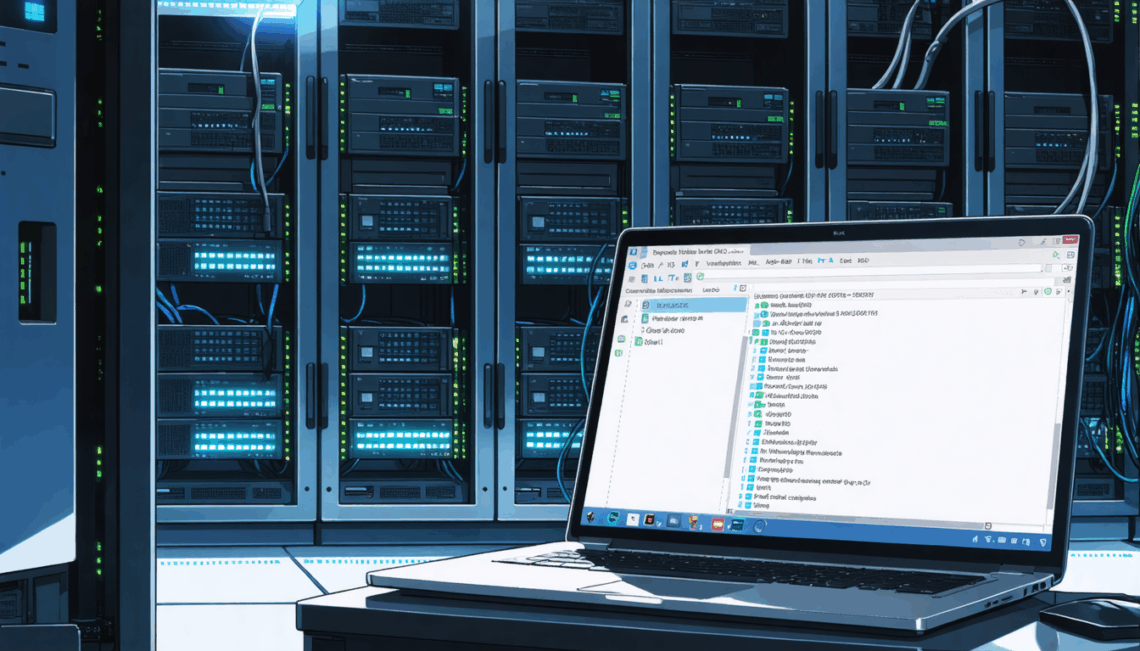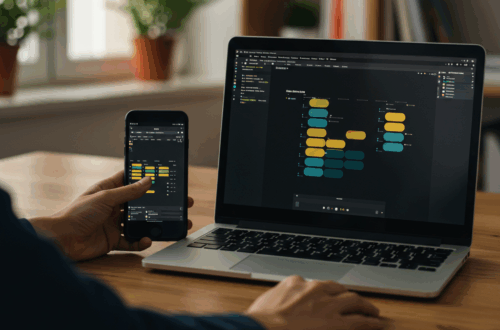Organizing files and media on a server can feel overwhelming, especially when Proxmox and Docker are in the mix. It’s easy to get lost in mount points, volumes, and permissions. This post offers a clear path to a resilient, accessible file system – even if your server crashes.
The Challenge of Server File Management
Many server admins struggle with organizing their data effectively. They might have apps running, but the underlying file structure is a mess. This makes troubleshooting difficult and data recovery a nightmare.
Building a Resilient File System
The goal is a system that survives server failures. Imagine this: your Proxmox host goes down, but you can still plug your hard drives into any computer and access your crucial files – photos, documents, backups – without hassle.
Planning Your Data Structure
Before diving into configurations, think about how you want to organize your data. Here’s a potential approach:
- Separate storage for critical personal data: Keep family photos and important documents on a dedicated RAID 5 array for redundancy.
- Business data separation: Keep business-related documents separate, possibly on another RAID array or a physically separate drive.
- Application data: Organize data for applications like Immich, Nextcloud, and Jellyfin in clearly labeled folders.
Implementing Your Plan with Proxmox and Docker
Proxmox simplifies storage management by allowing you to create logical volumes and mount points. You can then use these mount points as Docker volumes, making your data accessible to your containers. For example, you could have a dedicated mount point for your Jellyfin library and share it with the Jellyfin Docker container. The same applies to other applications like Navidrome, Immich, and Nextcloud.
Navigating File Permissions
Understanding Linux file permissions is crucial for security and data integrity. Each file and directory has permissions that determine who can read, write, and execute it. You’ll need to set appropriate permissions for your mount points and Docker volumes to ensure that your applications can access the necessary data while preventing unauthorized access.
LXC vs. Docker in VMs
Using Docker within a VM offers some isolation benefits. If one VM crashes, it’s less likely to affect others. However, LXC containers are generally lighter and faster. The best approach depends on your specific needs and resource constraints.
Learning Resources
Numerous resources are available for learning about Linux file systems, Docker volumes, and Proxmox storage management. The Proxmox documentation provides a good starting point for understanding storage management within Proxmox. Similarly, the Docker documentation covers managing data in Docker.
Key Takeaways
By carefully planning your file structure and using Proxmox and Docker’s storage features effectively, you can create a robust and organized data management system. This will not only make your data more accessible and secure but also simplify maintenance and troubleshooting.