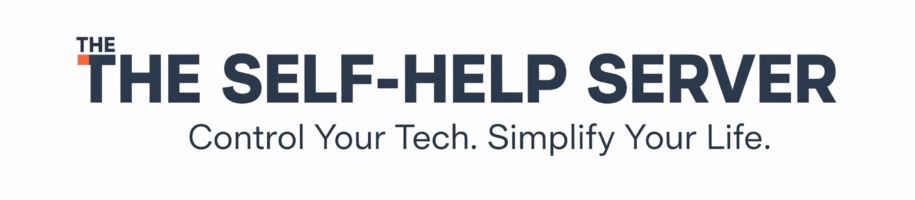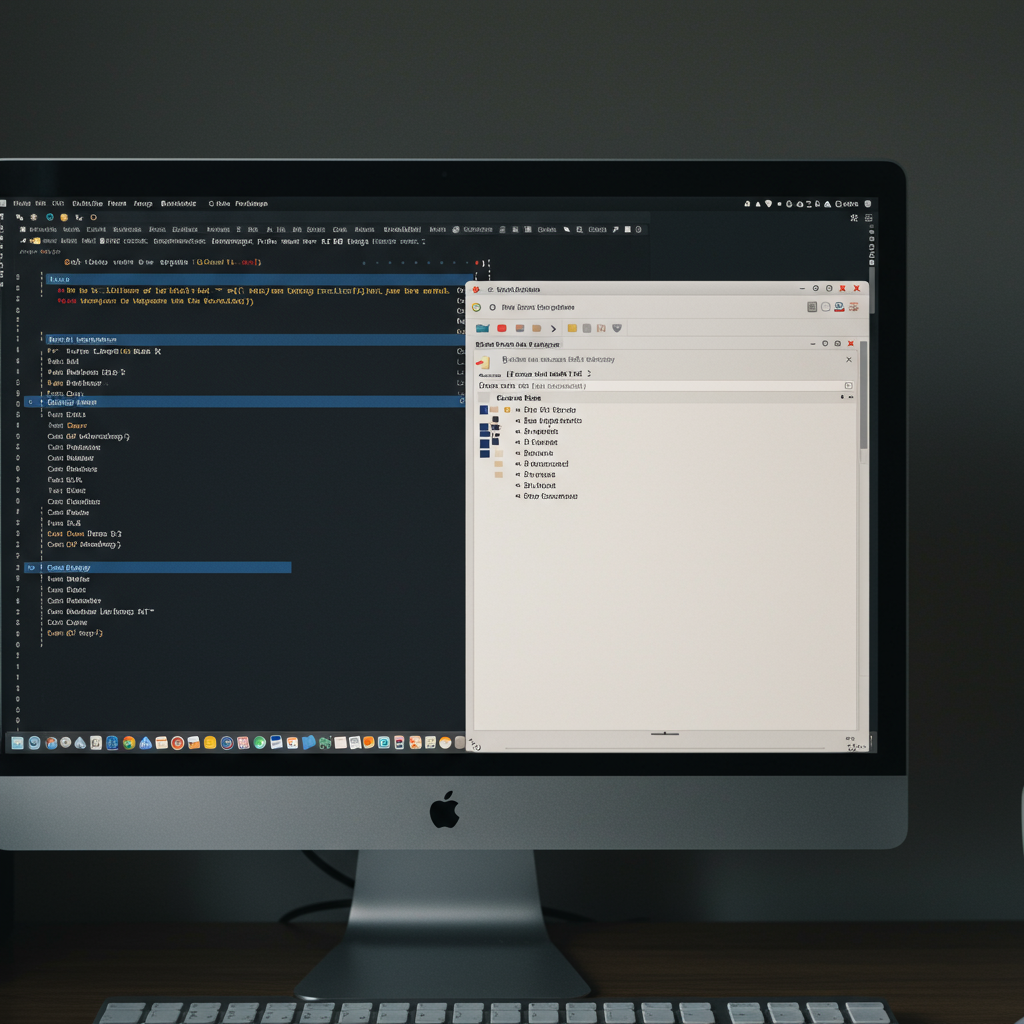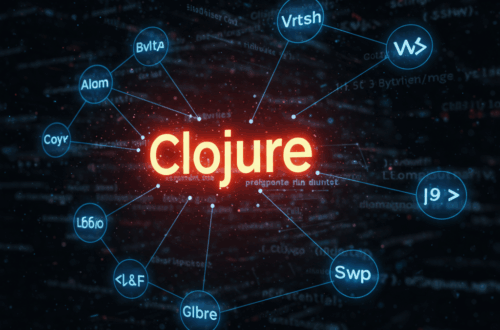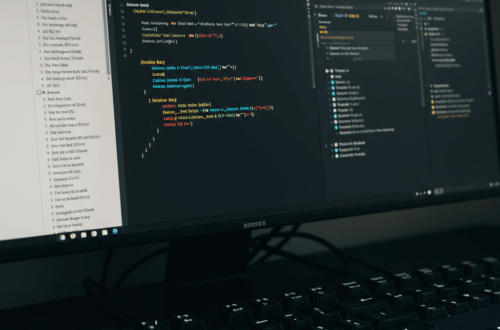Managing dotfiles can be a real headache. Scattered configurations, tedious backups, and the constant fear of messing things up. It’s a common struggle for developers and system administrators alike. But what if there was a simpler way? Enter Dot, a straightforward dotfile management tool designed to bring order to the chaos.
What are Dotfiles, Anyway?
Dotfiles are configuration files that control how your programs run. They’re called “dotfiles” because they typically start with a dot (.), making them hidden files in your file system. Think .bashrc, .vimrc, .zshrc, and so on. These seemingly small files hold the key to customizing your command-line experience, making your workflow smoother and more efficient.
Why Use a Dotfile Manager?
Imagine setting up a new machine. Instead of manually copying and pasting configurations, tweaking settings, and hoping you didn’t miss anything, a dotfile manager lets you automate the entire process. With a single command, you can have your personalized environment up and running.
- Backup and Restore: A dotfile manager simplifies backing up your precious configurations. Should disaster strike, restoring your setup is a breeze.
- Version Control: Track changes to your dotfiles just like you would with code. This makes it easy to experiment with new settings and revert if needed.
- Sharing and Collaboration: Share your dotfile configurations with others, allowing for easier collaboration and setup standardization.
Introducing Dot: A Simple Solution
Dot is a minimalist dotfile management tool designed for simplicity and ease of use. It focuses on the core functionality of managing your dotfiles without unnecessary bloat.
How to Use Dot
Getting started with Dot is straightforward. First, install Dot by following the instructions on the project’s GitHub repository.
Here’s a simplified workflow:
- Initialize: Run
dot initin your home directory to set up Dot. - Link: Use
dot link ~/.bashrcto track your.bashrcfile. Repeat this for all your important dotfiles. - Backup: Create a backup of your dotfiles with
dot backup. - Restore: If needed, restore your dotfiles using
dot restore.
Managing Your Dotfiles with Dot
Dot uses a simple directory structure to manage your dotfiles. It creates a directory (usually ~/.dotfiles) where it stores copies of your linked configuration files. When you make changes to a linked file, those changes are also reflected in the copy stored by Dot. This makes it easy to keep track of your dotfiles and manage them using version control if you like.
Best Practices and Tips
- Start small: Begin by managing just a few essential dotfiles and gradually add more as you become comfortable.
- Use version control: Consider using Git or another version control system to track changes to your dotfiles.
- Document your setup: A simple README file in your dotfiles directory can save you a lot of time in the future.
Beyond the Basics
While Dot is designed for simplicity, it can handle complex configurations. By structuring your dotfiles directory effectively, you can maintain a clean and organized system.
As you become more comfortable with Dot, explore its more advanced features. You can customize the location of your dotfiles directory and even create custom commands to automate common tasks.
Conclusion
Dot provides a simple yet powerful way to manage your dotfiles. It’s a tool that empowers you to take control of your system configuration, making your workflow more efficient and less prone to errors. Whether you’re a seasoned developer or just starting, Dot is a valuable addition to your toolkit.
Give Dot a try and see how it simplifies your dotfile management. You’ll be surprised at how much easier it is to maintain a consistent and well-organized system configuration across multiple machines.