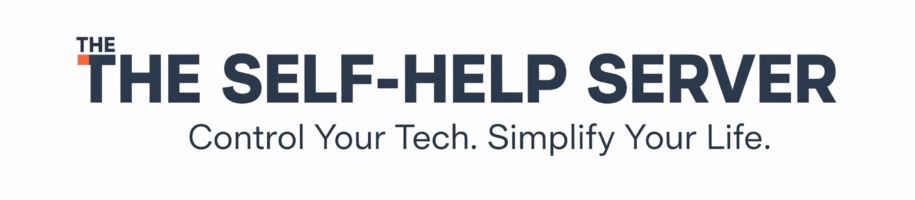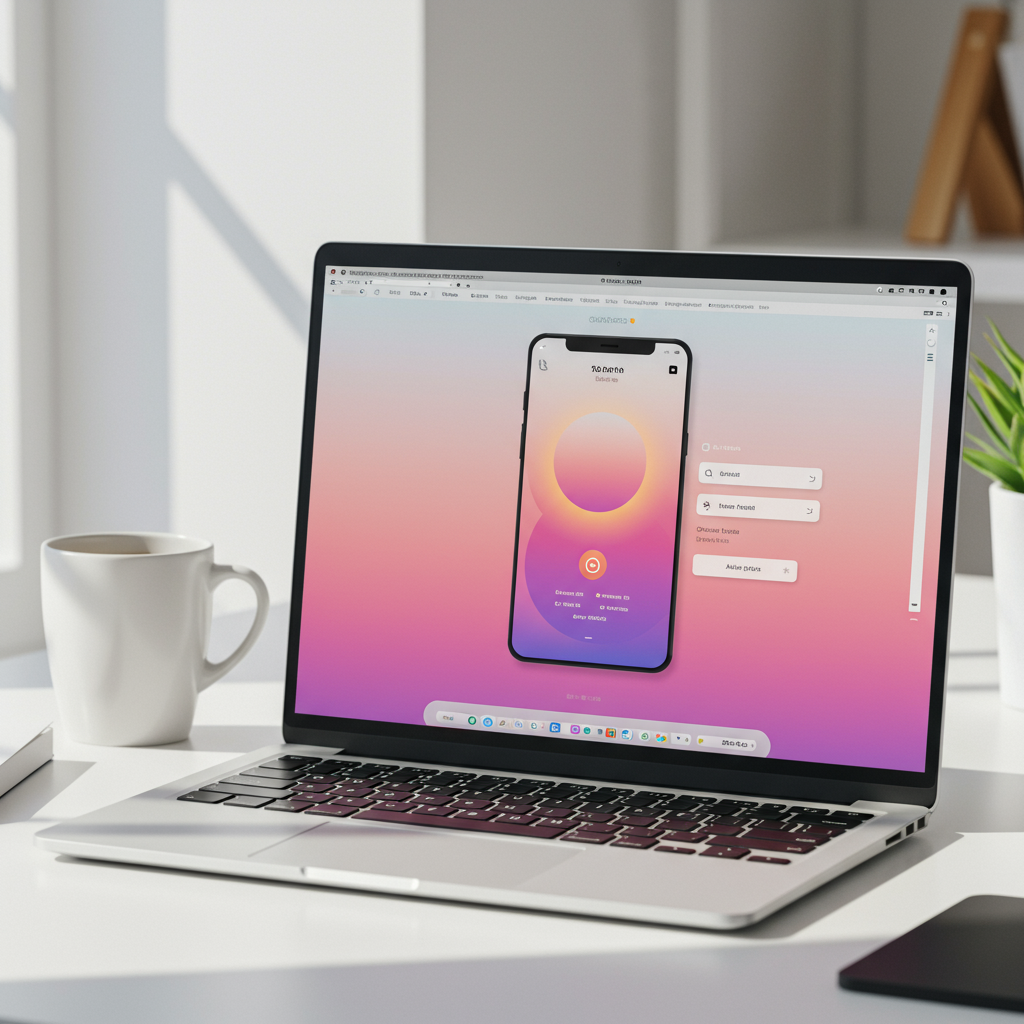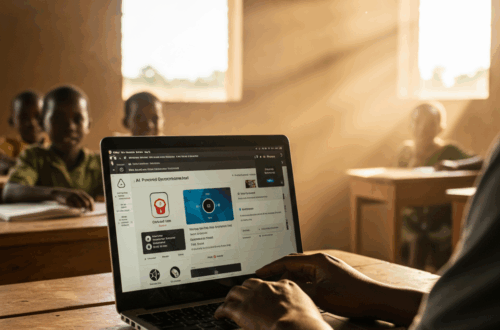Level Up Your Screenshots: Simple Tricks for Stunning Visuals
Sharing screenshots online is a daily occurrence for many, whether it’s for tutorials, showcasing work, or just sharing something interesting. But a plain screenshot can often look dull. Elevating your screenshots with a few simple design choices can drastically improve their visual appeal and make your content stand out. This post explores some easy techniques, including using gradient backgrounds and device mockups, to transform your ordinary screenshots into eye-catching visuals.
Why Presentation Matters
Think about scrolling through your social media feed. What makes you stop? Visually appealing content. A well-presented screenshot can be the difference between someone glancing over your post and stopping to engage. It signals professionalism, attention to detail, and makes the information you’re sharing easier to digest.
The Power of Gradients
Adding a gradient background to your screenshots can make them pop. This simple trick adds depth and visual interest, making the content stand out. Many popular social media personalities and tech influencers use this technique. It creates a clean, modern look, reminiscent of Apple’s marketing materials.
Device Mockups: Context is Key
Placing your screenshots within device mockups—like a phone or laptop screen—provides crucial context. It immediately tells viewers where the screenshot originates, creating a more realistic and engaging presentation. This is particularly helpful for showcasing app designs or web pages.
Introducing Screenshot Enhancement Tools
Creating these stylish screenshots can be time-consuming if done manually with design software. Fortunately, there are tools available to streamline the process. Web-based tools often allow you to simply upload your screenshot, choose a background gradient, and select a device mockup, all in a matter of seconds.
Some tools even offer features like redaction to blur sensitive information, and the ability to generate mockups for different devices (mobile, tablet, desktop) for comprehensive presentations.
Creating Stunning Screenshots: A Step-by-Step Guide
Here’s a simple workflow to enhance your screenshots:
- Capture your screenshot: Use your operating system’s built-in screenshot functionality (e.g., Command+Shift+4 on macOS, Windows Key+Print Screen on Windows).
- Choose an enhancement tool: Select a web-based tool or software that suits your needs. Many free options are available.
- Upload your screenshot: Most tools make this a simple drag-and-drop process.
- Select a background: Experiment with different gradients or solid colors to find what complements your screenshot best.
- Choose a device mockup (optional): If relevant, select a mockup that accurately represents the intended device for your screenshot.
- Redact sensitive information (optional): Use the redaction tool to blur out any private details.
- Download: Save your enhanced screenshot in a suitable format (PNG or JPG).
- Share: Use your polished screenshot in your presentations, social media posts, or tutorials.
Beyond the Basics
Once you’ve mastered the basics, consider experimenting with different design elements. Subtle shadows, rounded corners, and annotations can further refine your screenshots. But remember, less is often more. Keep the design clean and focused on the content of the screenshot itself.
Choosing the Right Tools
Several online tools offer screenshot enhancement features. When selecting a tool, consider factors like ease of use, available customization options, and cost. Some tools offer free tiers with basic functionality, while others provide more advanced features for a subscription fee.
Conclusion
Taking the extra time to enhance your screenshots can significantly impact how your content is perceived. By using simple techniques like gradient backgrounds and device mockups, you can transform ordinary screenshots into professional-looking visuals that grab attention and enhance your message. Experiment with different tools and styles to find what works best for you and elevates your online presence.