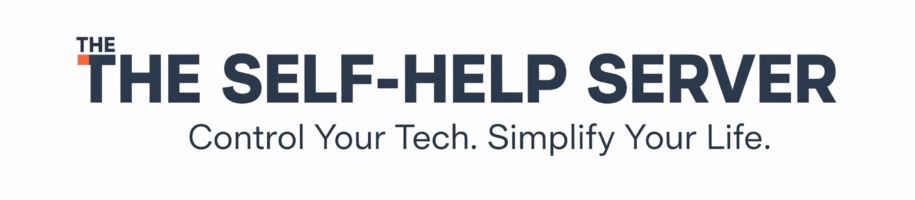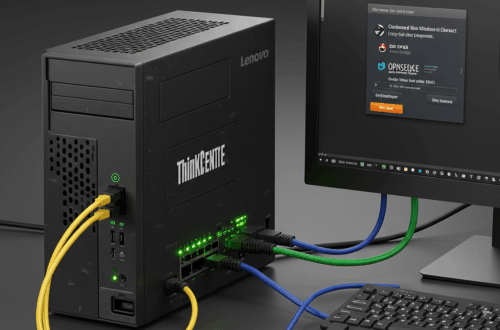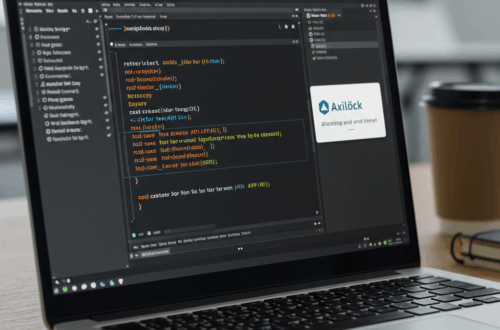Reclaim Your Focus: Selectively Disable Monitors for Distraction-Free Work and Play
Multi-monitor setups are a productivity dream, right? More screen real estate means more windows, more information, and more multitasking. But sometimes, all those screens can become a distraction. What if you could easily turn off those secondary monitors when you need to focus, without completely disabling them?
That’s the idea behind OLED Sleeper, a free and open-source tool that lets you selectively disable monitors. It’s incredibly useful for minimizing distractions during focused work or immersive gaming sessions.
The Problem with Too Many Screens
We’ve all been there. You’re trying to concentrate on a complex task or lose yourself in a game, but your peripheral vision keeps getting pulled towards email notifications, social media feeds, or other open windows on your secondary monitors. It’s a constant battle for your attention.
Windows’ built-in sleep function isn’t a perfect solution. It either turns off all your monitors or none of them. There’s no middle ground. OLED Sleeper fills that gap, offering granular control over your display setup.
Introducing OLED Sleeper: Your Focus Companion
OLED Sleeper is a lightweight application that runs in the background. It works by overlaying a black screen on the monitors you select after a specified period of inactivity. The beauty of it is that it wakes up instantly the moment you move your mouse to that screen, making the transition seamless.
While originally designed to prevent burn-in on OLED monitors, it works perfectly well on any monitor type, including LCDs. So, whether you’re worried about burn-in or just want to minimize distractions, OLED Sleeper has you covered.
How It Works: A Simple and Effective Solution
OLED Sleeper relies on AutoHotkey v2, a powerful scripting language for Windows. The script monitors your mouse activity. When it detects that your mouse hasn’t moved on a selected monitor for the designated idle time, it activates the black screen overlay. As soon as you move your mouse back to that monitor, the overlay disappears, restoring the display to its previous state.
Key Features of OLED Sleeper:
- Selective Monitor Control: Choose precisely which monitors to manage, giving you complete control over your workspace.
- Adjustable Idle Timer: Customize the inactivity period before the overlay activates, from seconds to minutes.
- Instant Wake-up: The affected monitor instantly reactivates upon mouse movement, ensuring a smooth and uninterrupted workflow.
- Lightweight: The application consumes minimal system resources, running discreetly in the background.
- Open Source: The project is available on GitHub, allowing for community contributions and customization.
Getting Started with OLED Sleeper
Using OLED Sleeper is straightforward. First, ensure you have AutoHotkey v2 installed on your system. Then, download the OLED Sleeper script from the GitHub repository. Follow the instructions in the repository to configure the script to your liking, specifying the monitors you want to manage and the desired idle time. That’s it! Run the script, and you’re good to go.
A Few Tips for Optimal Use
Start with a short idle time, perhaps 30 seconds or a minute. This allows you to quickly see how OLED Sleeper works and adjust accordingly. You might find that a longer idle time, such as 5 or 10 minutes, is better suited for deep work sessions.
Experiment with different configurations to find what best suits your needs. The beauty of OLED Sleeper lies in its simplicity and customizability.
Conclusion: Take Back Control of Your Attention
In a world constantly vying for our attention, OLED Sleeper offers a simple yet effective solution to reclaim focus. By selectively disabling monitors, you can create a more distraction-free environment for work, gaming, or any activity requiring concentration. Give it a try, and experience the benefits of a more mindful and productive workspace.