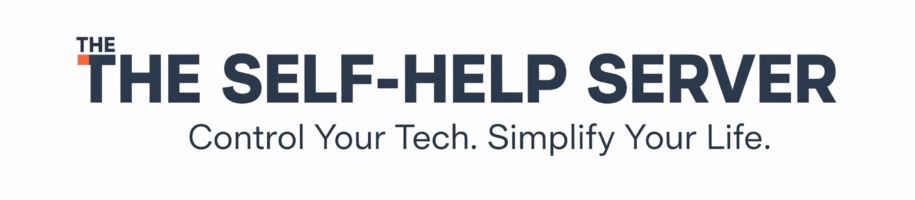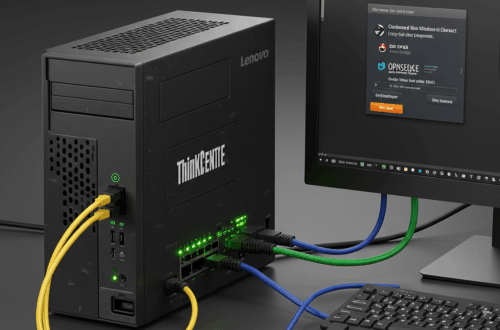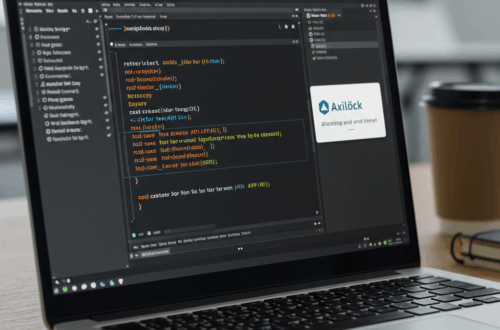Retrom Emulation Evolves: In-Browser Gaming and Cloud Saves Arrive
Retrom, the unified game library front-end with a focus on emulation, has rolled out some exciting new features. These updates make it even easier to access and manage your retro gaming collection, no matter where you are.
What is Retrom?
Retrom sets itself apart from other emulation front-ends with its centralized server. This server manages all your game files, metadata (covers, descriptions, etc.), and configurations. You can choose to run this server locally (Standalone Mode) for simplicity, or host it remotely for access from multiple devices.
Multiple Retrom desktop clients (Windows, macOS, and Linux) can connect to the server. There’s also a web client, letting you access your library on any device with a browser, even your phone or tablet. This makes Retrom incredibly versatile and accessible.
Key Features of Retrom
- Centralized Server: One library, accessible everywhere.
- Cross-Platform Clients: Windows, macOS, Linux, and Web.
- Metadata Management: Easily organize and enrich your library.
- Fullscreen Mode: Perfect for couch gaming with a controller.
- Third-Party Integrations: Connect to your Steam library (GoG planned).
New in Retrom: In-Browser Emulation with EmulatorJS
Now you can play retro games directly in your browser! Retrom integrates with EmulatorJS to provide in-browser emulation. Supported cores are built-in, so there’s minimal setup required. Just choose your game and start playing, whether you’re on the desktop or web client.
How to Use In-Browser Emulation
- Select a Compatible Game: Choose a game that’s supported by the built-in EmulatorJS cores.
- Launch from the Client: Start the game directly within the Retrom web or desktop client.
- Start Playing: That’s it! EmulatorJS handles the emulation within your browser.
While not every system is currently supported, the list is constantly growing. Check the Retrom documentation for the most up-to-date compatibility list. It’s worth noting that in-browser emulation might have performance limitations depending on your device and browser.
New in Retrom: Cloud Save Management
Another significant update is cloud save management. For supported systems, you can now sync your save files and save states to the Retrom server. This means you can start playing on one device, and seamlessly continue on another, picking up right where you left off.
How to Use Cloud Saves
- Enable Cloud Saves: Make sure cloud saves are enabled in your Retrom client settings. This option might be system-specific.
- Play and Save: Play your game and save your progress as usual.
- Switch Devices: Open Retrom on another device and launch the same game.
- Load Your Save: Your cloud save should be available to load. You might need to select it manually if the game doesn’t load it automatically.
Currently, cloud saves are limited to Retrom’s built-in emulators. Support for standalone emulators is planned for the future. This feature is a major step forward in convenience and flexibility for retro gamers.
Getting Started with Retrom
Ready to give Retrom a try? Visit the GitHub repository for download links, documentation, and screenshots. Join the Discord community for support, discussions, and to stay up-to-date on the latest developments.
The Future of Retrom
Retrom is actively being developed with more features on the horizon. Planned additions include native server binaries for easier installation, GoG library integration, and improved support for non-portable games. With these ongoing updates, Retrom continues to solidify its position as a powerful and user-friendly emulation front-end.